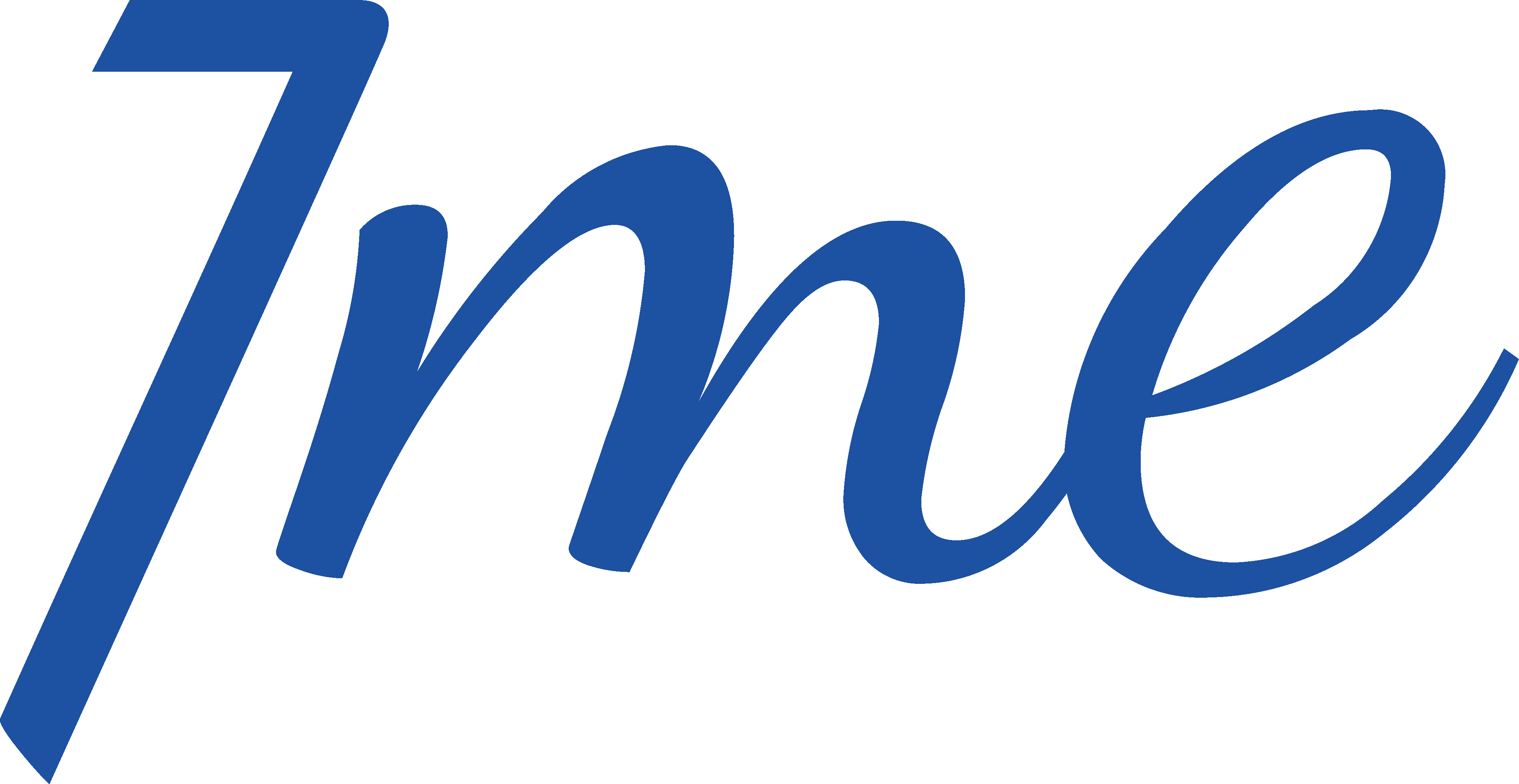How to tithe through 7me?
To learn how to tithe and give offerings through the 7me app, follow these steps:
- On the home page, click on “Tithe and Give Offerings” or go to the church icon and select “Tithe and Give Offerings”.
- Make sure you have selected the correct church.
- Choose one of the available options to start your worship.
- Enter the desired amount and click on “Continue”.
- Review the summary of your worship. If desired, add other options by clicking on “Add” next to them.
- To finalize and choose the payment method, click on “Confirm”.
- Choose from the available payment methods.
- After completing the payment, wait for confirmation from your bank or credit card app.
- After that, you will receive a receipt of your worship to your registered email.
There you go! You have worshiped quickly and safely through the 7me app.
How to tithe and give offerings via Pix copy and paste?
To make your offering through Pix copy and paste using the 7me app, follow these steps:
- On the home page, click on “Tithe and Offer” or go to the church icon and select “Tithe and Offer”.
- Make sure you have selected the correct church.
- Choose one of the available options to start your offering.
- Enter the desired amount and click “Continue”.
- Review the summary of your offering. If desired, add other options by clicking “Add” next to them.
- Click on the “Pix Copy and Paste” option. Copy the provided code or scan the QR Code using your bank’s app.
- Follow the instructions on your bank’s app screen.
- After the Pix confirmation, it is not necessary to send any proof to 7me or to your church.
- Click on “Complete Offering” to finalize the process.
- Within a few seconds, the chosen institution to receive the offering will issue a receipt specifying all the details of the offering.
Done! You have completed your offering through Pix copy and paste using the 7me app, performing your offering quickly and securely.
How to tithe and give offerings via credit card?
To use a credit card for worship through the 7me app, follow these steps:
- On the home page, click on “Tithe and Offer” or go to the church icon and select “Tithe and Offer”.
- Make sure you have selected the correct church.
- Choose one of the available options to start your worship.
- Enter the desired amount and click “Continue”.
- Review the summary of your worship. If desired, add other options by clicking “Add” next to them.
- Click on the “Credit Card” option.
- Enter the credit card information.
- By enabling the “Repeat” option, this worship will be performed now and repeated in the following months with the same amount.
- By enabling the “Schedule” option, the worship will be performed on the scheduled date and repeated in the following months with the same amount.
- By selecting the “Save Card” option, you won’t need to enter the card information in the next worship.
Done! You can now make your worship using a credit card through the 7me app.
How to delete a saved card?
To delete a saved card, follow the normal steps as if you were making a new donation.
- Click on “Tithe and Offerings”.
- Select any option – Offering/Pact or Other offerings.
- Enter any value and click “Continue”.
- Choose the payment method “Credit Card”.
- Select the card you want to delete and click on the trash can icon that appears next to it.
Your card will then be deleted.
By following these steps, you won’t be cancelling the recurrence, just removing the saved card to facilitate donations.
Can you tithe and give offerings without being logged in?
Certainly! Here are the steps, numbered for clarity:
- Click on the church icon at the bottom left corner of the screen.
- Then, click on the “Tithe and Offer” button.
- Choose the church for which you want to worship.
- After selecting the church, click again on “Tithe and Offer”.
- Wait while you’re redirected to the tithes and offerings area.
- Select the desired option: tithe, offering/pledge, or other offerings.
- Enter the amount for the worship and click “Continue”.
- If desired, add other options to your worship.
- Review the summary of the worship and click “Continue”.
- Choose one of the available options: log in with 7me, sign up, or continue as anonymous.
- Choose the payment method.
- Choose from the three payment options: Pix (copy and paste), Bank Transfer, and Credit Card.
- After completing the payment, wait for confirmation from your bank’s or credit card’s app.
- After that, you will receive a receipt of your worship in your registered email. (Except for anonymous donations)
Done! You have completed your worship quickly and securely through the 7me app.
Note: It’s also possible to tithe and make offerings through giving.7me.app.
How and to whom can I request a refund of my payment?
It will depend on the payment method you used.
If it was through Pix Copy and Paste or Credit Card, you can contact the 7me Support team at: [email protected]
If the donation was made via Bank Transfer, you should contact the treasurer of your church or directly with your field to request the refund.
Note:
Donations made through Pix, Pix Copy and Paste, and Bank Transfer, once the refund is processed, the time for the amount to be credited is up to 2 business days. Donations made through credit card may take up to 3 billing cycles to be credited to the account.
I made the payment directly in the bank’s app and can’t find a way to attach the receipt in 7me. What to do?
You should contact the Treasurer, the Mission Association, or our support channel to proceed manually, as it’s likely that the church where you are worshiping has the bank transfer option disabled. Therefore, it won’t be possible to attach the receipt on 7me.
What happens when I enter a different amount in 7me than the receipt amount?
If you entered a different value than the one donated, the transaction will not be completed and will appear in your statement in gray for 10 days before automatically disappearing.
To correct this, simply open the app and follow these steps:
1 – Click on “Tithe and Offer”.
2 – Enter the correct donation amount (it must match the amount on the proof).
3 – Click on “Bank Transfer”.
4 – Attach the proof.
5 – Click on “Complete worship”.
My worship offerings are not showing up in the statement. What could have happened?
The values may not be appearing for the following reasons:
- You used the “Bank Transfer” option and forgot to attach the proof.
- You entered a value different from the actual donated amount.
- You made the donation in the app without logging in or through the website https://giving.7me.app/login.
- The worship was not completed. To confirm, check your bank statement to see if the amount was debited from your account.
My worship offering is in processing. What does this mean?
Worship contributions may appear as “In Processing” for the following reasons:
- Donations made via “Bank Transfer” remain in processing for some time until they are reviewed and approved by the ministry. If approved, they will change status to “Confirmed”. If not approved, the status will appear as denied.
- If you entered a different value than the one on the receipt.
- Due to duplicity, meaning attaching the same receipt for different donations.
I mistakenly tithed under someone else’s login. What should I do now?
Now you need to request the refund of this amount and redo the worship.
The refund request depends on the payment method you used.
If it was through Pix Copy and Paste or Credit Card, you can contact the 7me Support team at: [email protected]
If the donation was made via Bank Transfer, you should contact the treasurer of your church or directly with your field to request the refund.
Is there a minimum amount to tithe or offer?
It exists. The amount needs to be greater than or equal to 1 unit
Why isn’t there a boleto option in 7me?
With the arrival of the PIX copy and paste option, the boleto option has been discontinued.
How to tithe and offer in 7me by attaching a bank receipt?
You can tithe and offer on 7me through bank transfer by following the steps below:
- On the home page, click on “Tithe and Offer” or go to the church icon and select “Tithe and Offer”.
- Make sure you have selected the correct church.
- Choose one of the available options to start your worship.
- Enter the desired amount and click “Continue”.
- Review the summary of your worship. If desired, add other options by clicking “Add” next to them.
- Click on the “Bank Transfer and Pix” option.
- Choose a bank account.
- Make a transfer to this account through your bank’s website or app.
- Return to 7me and attach the proof.
- Click on confirm.
Done! You have completed your worship through bank transfer using the 7me app, performing your worship quickly and securely.
I’m a member of church “A”, can I tithe and give offerings to church “B”?
Yes, it is possible to do so by following these steps:
- On the home screen or on the church screen, click on “Tithe and Offer”.
- To offer in another church, click on “Change Church” and select the desired church.
- After this step, continue the worship process as usual.
If the church does not appear, it is possible that this church is not enabled to receive tithes and offerings online.
How do I view the details of each transaction?
Follow these steps:
- On the home screen, click on the profile icon located in the bottom right corner.
- Below your profile picture, you will find the summary of your donations.
- To view the details of each donation, click on the arrow next to the name of your church to expand the information.
Feel free to explore and review the details of your donations as needed.
The system froze with the transaction incomplete, what should I do?
Your worship won’t be finalized and will continue appearing in your statement in gray for 10 days with the status “processing”.
You can redo your worship normally.
I want to give worship offering to a specific church department, how can I do that?
To learn how to donate to a specific church department in the 7me app, follow these steps:
- On the Tithes and Offerings page, select the option “Other Offerings”.
- If you are donating to a specific department in your church, choose “Offerings for My Church”.
- If you wish to donate for other purposes or locations, select “Other Offerings” and choose the desired type of offering.
- After this procedure, continue your donation by entering the amount and selecting the payment method.
Now you are ready to complete your offering using the 7me app.
How can I be sure that my worship offering was successfully sent?
To ensure that your worship has been successfully completed, go to your statement and confirm if the worship amount is listed. It should be in blue color with the status “Confirmed”.
Also, the “Download Receipt” button will be enabled.
Didn’t find your question?
Send your question to our support: [email protected]